Homelab - Online Code Editor code-server
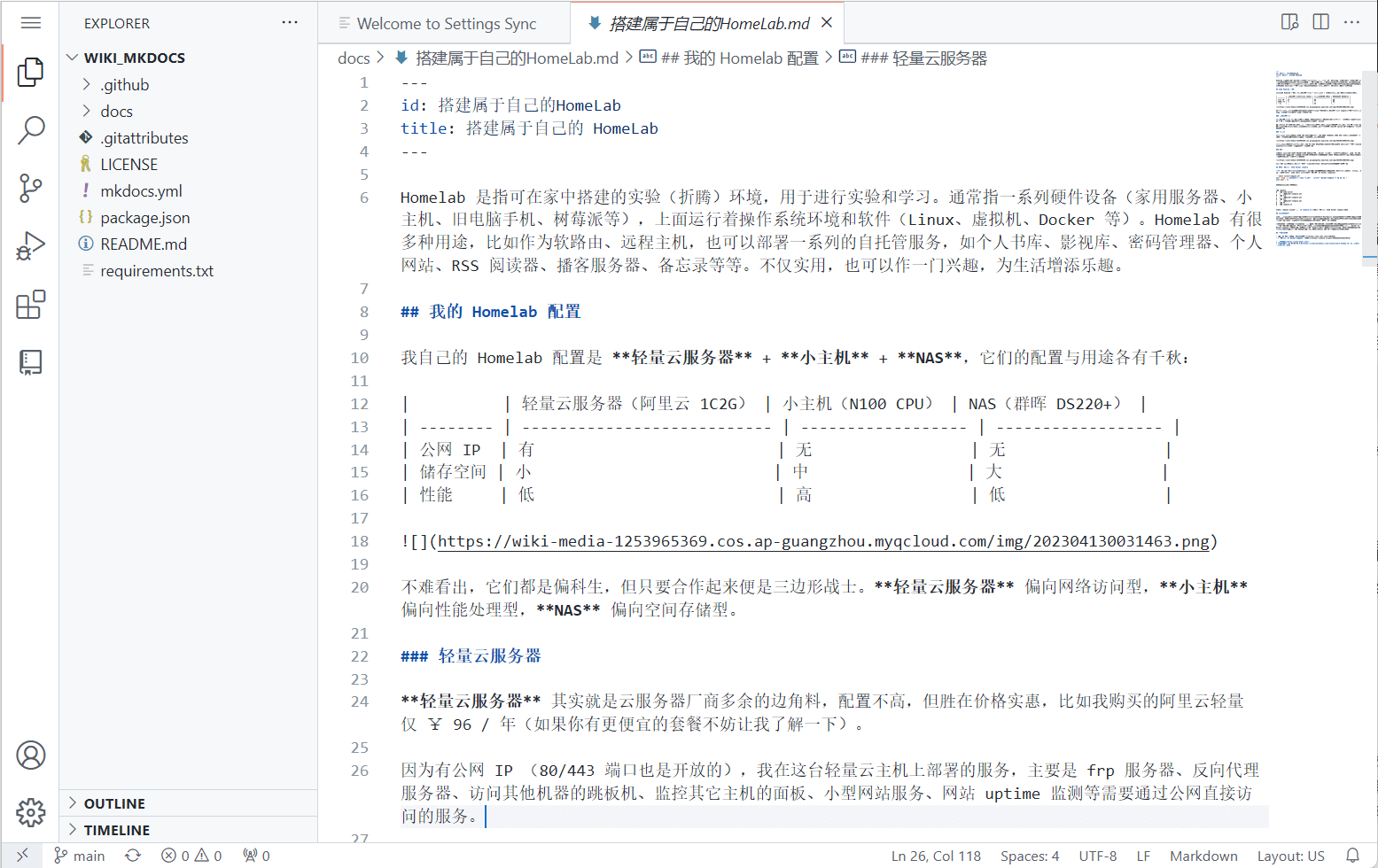
code-server is a browser-based version of VS Code. The advantage over the desktop version is that you can code online with any device, including devices like smartphones and tablets that cannot directly install VS Code.
Deployment (Docker Compose)
First, create a compose.yaml file and paste the following content:
version: "2.1"
services:
code-server:
container_name: ${STACK_NAME}_app
image: ghcr.io/linuxserver/code-server:${APP_VERSION}
ports:
- ${APP_PORT}:8443
volumes:
- ${STACK_DIR}/config:/config
- ${DATA_DIR_LOCAL}:/DATA
environment: # Need to run as root to read other docker directories or host root directory
- PUID=0
- PGID=0
- TZ=Asia/Shanghai
- PASSWORD=${APP_PASSWORD} #optional
- SUDO_PASSWORD=${APP_SUDO_PASSWORD} #optional
#- SUDO_PASSWORD_HASH= #optional
#- PROXY_DOMAIN=code.wiki-power.com #optional
#- DOCKER_MODS=linuxserver/mods:code-server-python3 #optional, if you want to add a python environment
restart: unless-stopped
(Optional) It is recommended to create a .env file in the same directory as compose.yaml and customize your environment variables. If you don't want to use environment variables, you can directly customize your parameters in compose.yaml (e.g., replace ${STACK_NAME} with code-server).
STACK_NAME=code-server
STACK_DIR=xxx # Custom project storage path, e.g., ./code-server
DATA_DIR_LOCAL=xxx # Custom mount local directory, e.g., /DATA
# code-server
APP_VERSION=latest
APP_PORT=xxxx # Custom access port, choose one that is not occupied
APP_PASSWORD=xxx # Login password
APP_SUDO_PASSWORD=xxx # Superuser password
Finally, execute the command docker compose up -d in the same directory as compose.yaml to start the orchestrated container.
Configuration Instructions
Configure git
After installation, if you need to use Git and initialize the configuration for username and email, please refer to the article Git Learning Notes.
Read and write permission issues
If you encounter an Error: EACCES: permission denied error when operating files, you can open the terminal and enter the following command to grant ownership to the current user:
For example, the following command grants ownership of the current directory to the user abc:
Setting the root account password
If you need to use the root account, you can initialize its password using the following command:
References and Acknowledgements
Original: https://wiki-power.com/ This post is protected by CC BY-NC-SA 4.0 agreement, should be reproduced with attribution.
This post is translated using ChatGPT, please feedback if any omissions.