Homelab - Powerful Wiki System Wiki.js
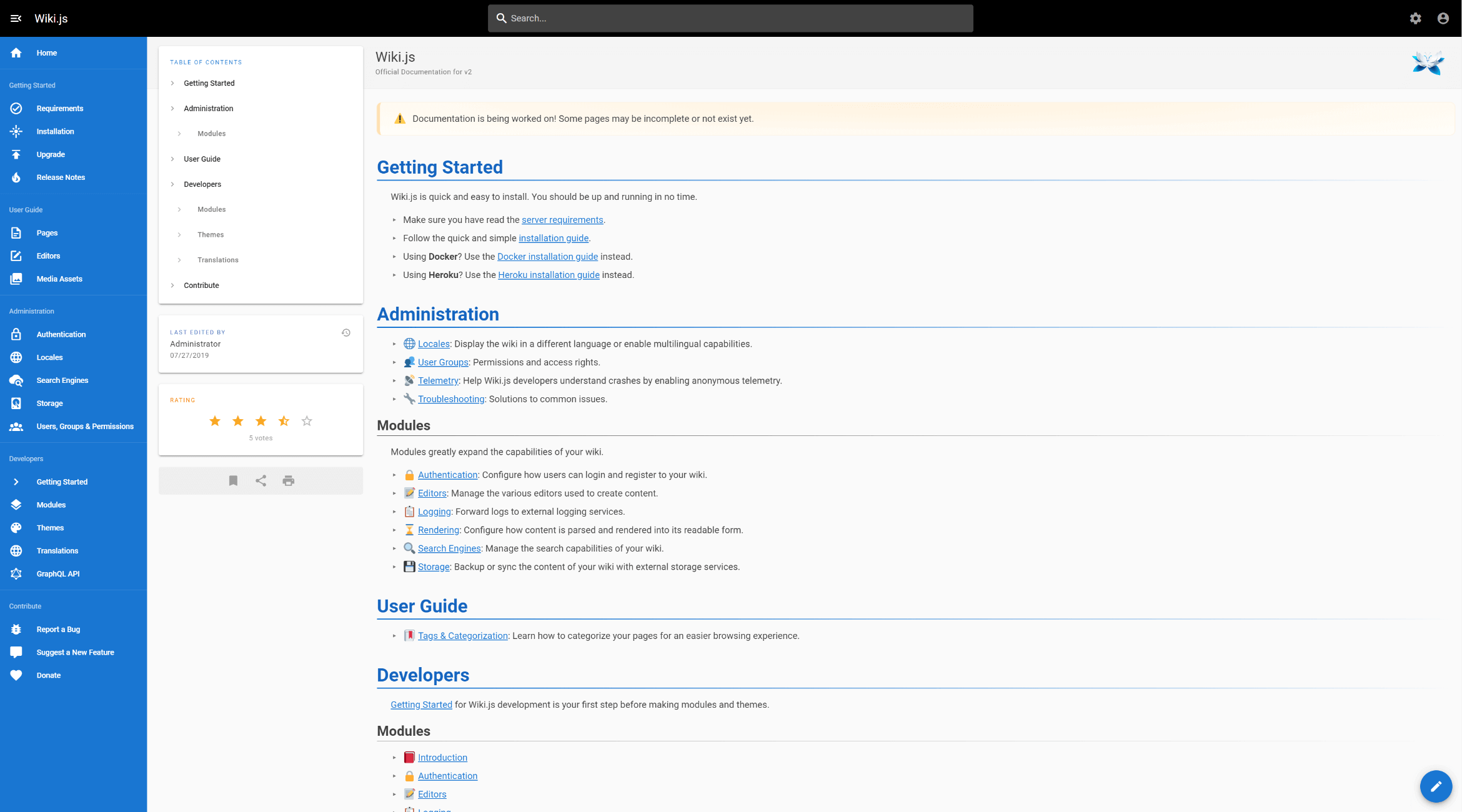
Wiki.js is a wiki documentation tool with a backend editor and management pages, offering features like multi-user permission management, Markdown support, and various synchronization and storage methods, such as Git synchronization.
Deployment (Docker Compose)
To get started, create a compose.yaml file and paste the following contents:
version: "3"
services:
wikijs:
container_name: ${STACK_NAME}_app
image: ghcr.io/requarks/wiki:${APP_VERSION}
depends_on:
- db
environment:
DB_TYPE: ${APP_DB_TYPE}
DB_HOST: ${APP_DB_HOST}
DB_PORT: ${APP_DB_PORT}
DB_USER: ${APP_DB_USER}
DB_PASS: ${APP_DB_PASS}
DB_NAME: ${APP_DB_NAME}
restart: unless-stopped
ports:
- "${APP_PORT}:3000"
db:
container_name: ${STACK_NAME}_db
image: postgres:${DB_VERSION}
environment:
POSTGRES_DB: ${DB_POSTGRES_DB}
POSTGRES_PASSWORD: ${DB_POSTGRES_PASSWORD}
POSTGRES_USER: ${DB_POSTGRES_USER}
logging:
driver: "none"
volumes:
- ${STACK_DIR}/postgres/db-data:/var/lib/postgresql/data
restart: unless-stopped
volumes:
db-data:
(Optional) It is recommended to create a .env file in the same directory as compose.yaml to customize your environment variables. If you prefer not to use environment variables, you can directly customize your parameters within compose.yaml (e.g., replace ${STACK_NAME} with wikijs).
STACK_NAME=wikijs
STACK_DIR=xxx # Customize your project storage path, e.g., ./wikijs
# wikijs
APP_VERSION=2
APP_PORT=xxxx # Choose an available access port
APP_DB_TYPE=postgres
APP_DB_HOST=db
APP_DB_PORT=5432 # Default internal port for the database
APP_DB_USER=xxx # Database username
APP_DB_PASS=xxx # Database password
APP_DB_NAME=wikijs # Database name
# db
DB_VERSION=10-alpine
DB_POSTGRES_DB=wikijs # Database name, matching the one above
DB_POSTGRES_PASSWORD=xxx # Database password, matching the one above
DB_POSTGRES_USER=xxx # Database username, matching the one above
Finally, run the docker compose up -d command in the directory where compose.yaml is located to start the orchestrated containers.
Configuration Details
For detailed instructions on configuring Git repository synchronization, please refer to this link.
References and Acknowledgments
[Placeholder 1]
[Placeholder 2]
This post is translated using ChatGPT, please feedback if any omissions.