Team Image Resource Management
In this article, we will discuss image data management within a robot team as an example. The robot team utilizes a Synology NAS for data storage. This method offers more convenience in managing image resources, improved user access control, and the ability to create various intelligent photo albums (with features like timelines, facial recognition, tags, and locations) compared to traditional folder-based management.
Basic Operations
To get started with Synology Photos, follow these steps:
- Albums organized by activities: Click on 'Switch to Folder Mode' in the upper right corner, and open the '2021 Season' folder. Create a new folder with a name in the format of 'Date + Activity Name' (e.g., '201108 Transition Ceremony,' ensuring there's a space between numbers and Chinese characters). Upload photos to this folder.
- Albums not organized by activities (e.g., photos taken in daily life): Switch to the Timeline mode and simply drag and drop photos or videos into the interface for uploading.
Technical Principles
Synology Photos creates a '/photo' folder by default and archives photos uploaded in the Photos panel based on the year and month within the '/photo/PhotoLibrary' folder. Therefore, we can place custom albums under the '/photo' directory for easy viewing in Synology Photos.
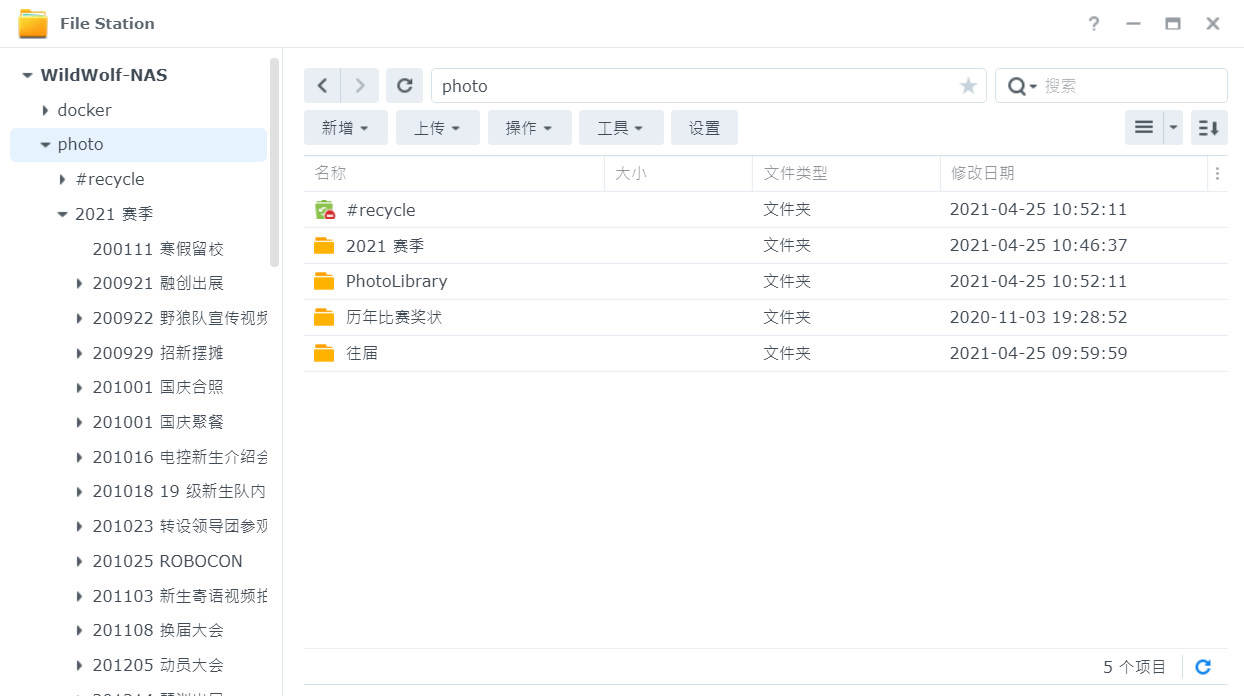
As shown, we've created a '2021 Season' folder under the '/photo' directory to store image resources by activity.
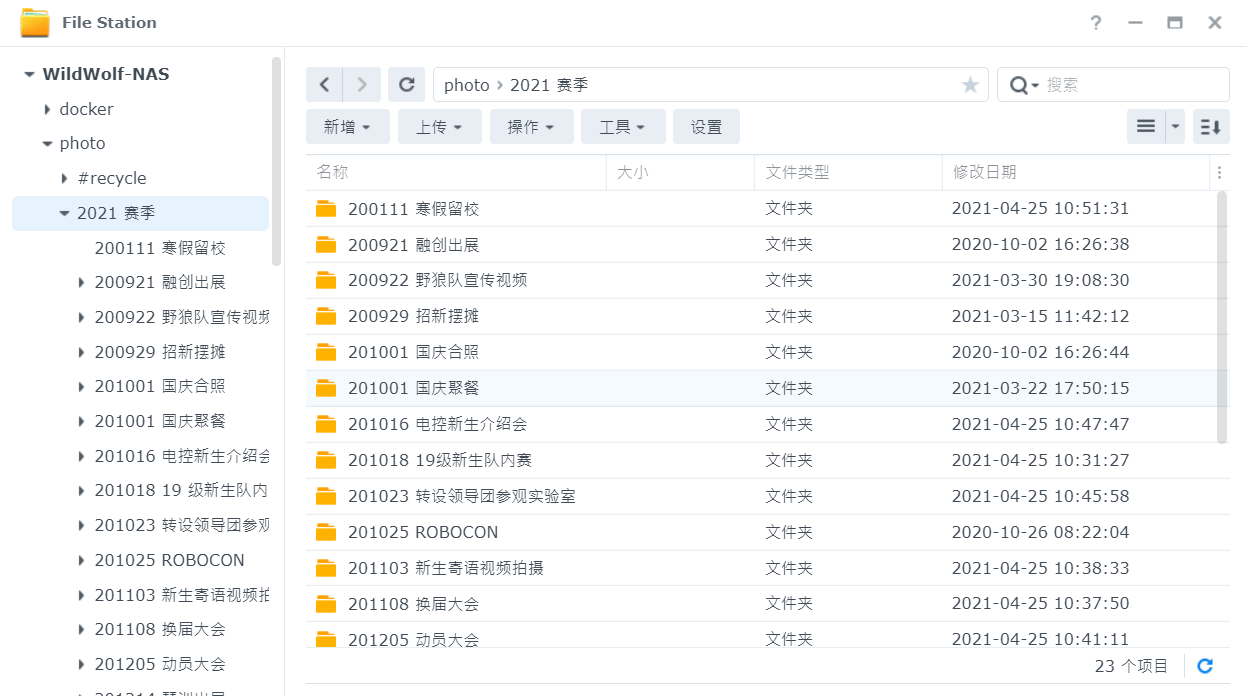
By organizing albums by activities, we can name each activity folder using the 'Date + Activity Name' format, such as '201108 Transition Ceremony.'
Why use folder-based album archiving instead of Synology Photos' internal albums? Here are the reasons:
-
Synology Photos cannot export album information. If you ever need to change disks or migrate data, you risk losing all album information.
-
Synology Photos cannot support sub-level hierarchy. For instance, when you need to further categorize folders within certain activity albums, Synology Photos falls short.
Once you place image resources organized by activities under the '/photo' directory, open Synology Photos, and you can browse them in a waterfall-style display:
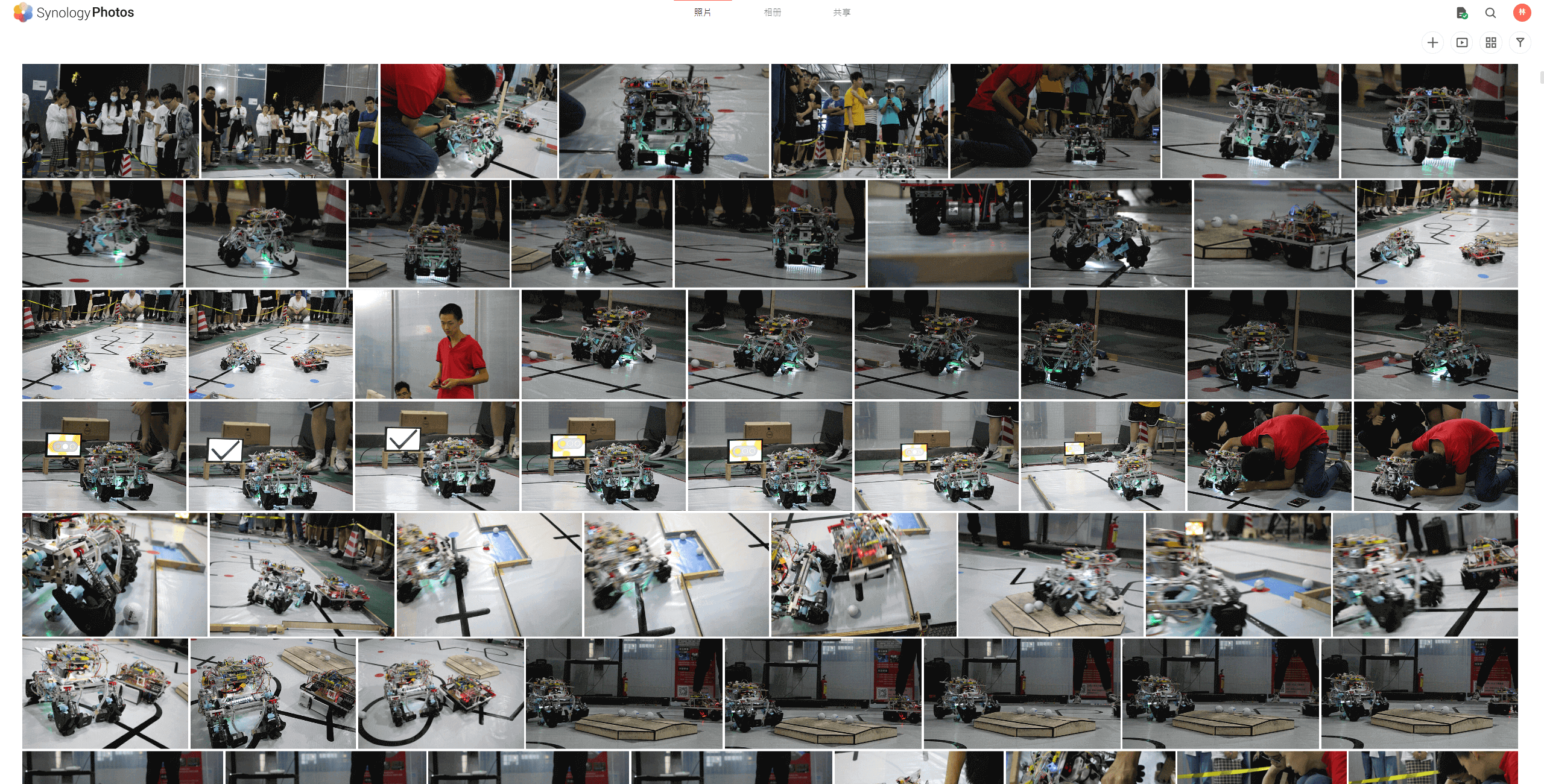
Of course, like mainstream intelligent photo albums, Synology Photos also offers facial recognition features.
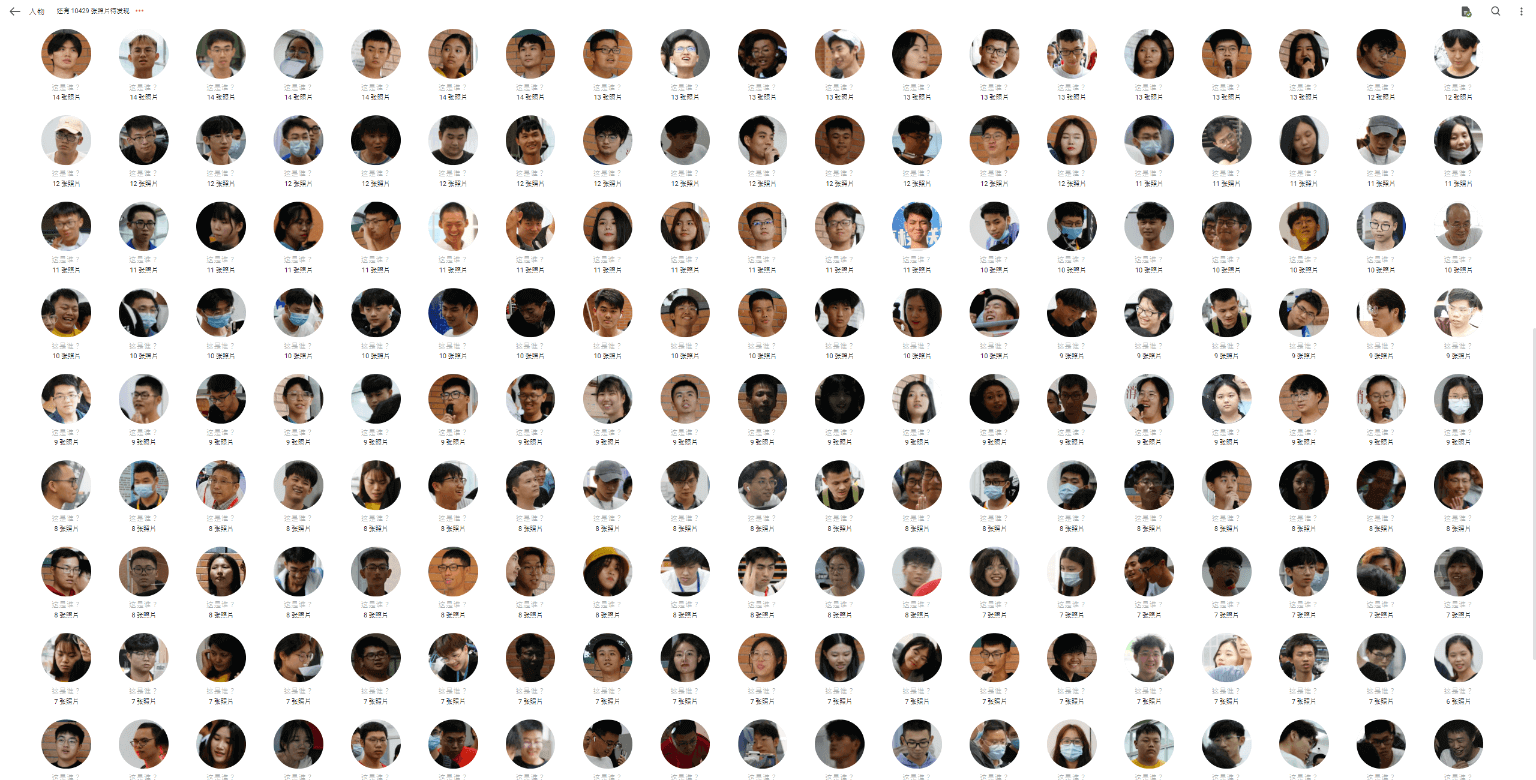
For image resources not organized by activities (e.g., everyday photos), you can open Synology Photos, switch to the Timeline mode, and locally drag and drop photos for uploading. This way, the uploaded photos will be automatically archived based on the capture date within the '/photo/PhotoLibrary' folder for easy organization.
Original: https://wiki-power.com/ This post is protected by CC BY-NC-SA 4.0 agreement, should be reproduced with attribution.
This post is translated using ChatGPT, please feedback if any omissions.